Section B: Installing a Promise
This is Part 2 of a series illustrating how Kratix works.
👈🏾 Previous: Install Kratix
👉🏾 Next: Using a Compound Promise
In this tutorial, you will
- learn what Promises are
- install your first Kratix Promise
- request a Resource from a promised service
Following the Installing Kratix tutorial, you should now have Kratix up and running in your platform cluster. You should also have a worker cluster reconciling on the documents in the MinIO Bucket.
Validate your installation by running:
kubectl --context $PLATFORM get deployments --namespace kratix-platform-system
The above command will give an output similar to:
NAME READY UP-TO-DATE AVAILABLE AGE
kratix-platform-controller-manager 1/1 1 1 1h
minio 1/1 1 1 1h
You should also have a kratix-worker-system namespace in your worker cluster:
kubectl --context $WORKER get namespace kratix-worker-system
The above command will give an output similar to:
NAME STATUS AGE
kratix-worker-system Active 35m
If your outputs do not align with the above, please refer back to Installing Kratix.
With that, you have all the pieces you need to install your first Promise!
What's a Promise?
A Promise is the building block that Kratix provides to enable platform teams to build their platforms incrementally. Promises are what allow the platform to provide anything-as-a-Service and are composed of mainly three pieces:
- A set of Dependencies that need to be installed on any worker cluster intending to run the Promise workload.
- An API exposing to the user of the platform the configuration options they have when requesting the service provided by the Promise.
- A series of Workflows are executed to fulfil the Promise and create the service.
🤔 How's that different from Helm? Or Crossplane? Or...
Kratix positions itself as a framework for building platforms. Instead of thinking Kratix or X, think Kratix and X. The team has written extensively on how Kratix can work together with other Kubernetes tools. Please check How Kratix Complements for details.
Promise Architecture
At a very high-level, a Promise is made up of four parts:
- The Promise API: The Promise API is what the users of the Platform will interact with when requesting a new Resource from the Promised Service
- The Imperative Workflow: A series of steps where Platform teams can codify all of their business requirements.
- The Declarative State: The Workflow executes a series of imperative steps to generate a declarative state that is then persisted to the State Store. Other systems will then converge on that state.
- The Dependencies: A dependency is anything that must be installed or made available on Destinations to enable the promised service to run.
As you go through installing and using the Promise, this tutorial will unpack and highlight the parts of the Promise you are interacting with.
Provide Jenkins-as-a-Service
Kratix offers a variety of ready-to-use Promises in the Kratix Marketplace. This tutorial will focus on making Jenkins-as-a-Service available, on demand, for platform users.
Install the Jenkins Promise:
kubectl --context $PLATFORM apply --filename https://raw.githubusercontent.com/syntasso/kratix-marketplace/main/jenkins/promise.yaml
And that's it! Promise installed!
Once the Promise is installed, the platform cluster is extended with a new API: the Jenkins Promise API. This API teaches the platform cluster how to deal with requests for Jenkins.
🤔 How's the Promise API determined?
The Promise API is fully defined by the platform team. They have the choice to hide complexity, making it easy for users to request new services. Alternatively, they can offer users greater flexibility, allowing them to fine-tune lower-level details of the services or select the specific destination where the workload should run.
kubectl --context $PLATFORM get crds | grep jenkins
The above command will give output similar to:
jenkins.marketplace.kratix.io 2024-01-26T16:16:13Z
Kratix will also write a declaration of state to the State Store, informing any destinations that they should install the Promise Dependencies. For the Jenkins Promise, the Dependencies include the Jenkins Operator.
Verify that the Jenkins Operator starts in the worker cluster:
kubectl --context $WORKER get deployments --watch
The above command will give an output similar to the following (it may take a couple of minutes):
NAME READY UP-TO-DATE AVAILABLE AGE
jenkins-operator 0/1 0 0 0s
jenkins-operator 0/1 0 0 0s
jenkins-operator 0/1 0 0 0s
jenkins-operator 0/1 1 0 0s
jenkins-operator 1/1 1 1 11s
Once the jenkins-operator deployment is ready, press Ctrl+C to exit the watch mode.
If at this stage you create another Kubernetes cluster and follow similar steps to register and configure this new cluster, the Jenkins Promise dependencies automatically be installed in the new cluster.
Later in this tutorial you will learn how to make certain Promises available only in certain clusters based on Promise configuration.
Your environment now looks like this (with some detail omitted for clarity):
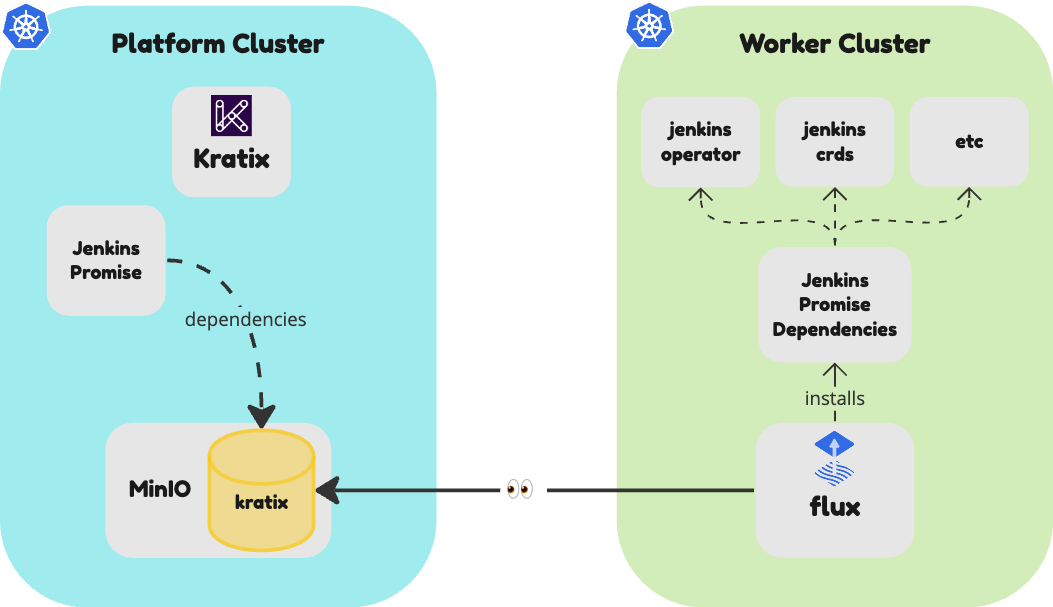
With both the API available in the platform, and the dependencies installed in the worker, the Jenkins Promise installation is now complete.
It is now time to switch roles for a moment, and imagine you are a developer who wants to request a new Jenkins Resource.
Request a Resource from a Promised service
As a user of the platform, you can find out what's available by checking the installed Promises:
kubectl --context $PLATFORM get promises.platform.kratix.io
The above command will give an output similar to:
NAME STATUS KIND API VERSION VERSION
jenkins Available jenkins marketplace.kratix.io/v1alpha1
To request a Jenkins, all you need is to send a request for a new Jenkins Resource to the platform.
Create a Jenkins Resource:
cat <<EOF | kubectl --context $PLATFORM apply --filename -
apiVersion: marketplace.kratix.io/v1alpha1
kind: jenkins
metadata:
name: example
namespace: default
spec:
env: dev
EOF
The above command will give an output similar to:
jenkins.marketplace.kratix.io/example created
🤔 How do platform users interact with the Promise API?
In this example, you are interacting with the API using the kubectl cli
directly. However, how users of your platform will is up to you.
For example, you could have Backstage on top of the API to facilitate the creation of services. Similarly, you can employ Compass as a driving force for your platform. Kratix can seamlessly integrate with various systems such as GitOps Repositories, ticketing systems, or CI/CD tools.
When writing a request for a Resource, the platform user will have all the
configuration options exposed to them as part of the Promise API, as defined by
the platform team. The Jenkins Promise exposes a single
configuration option: spec.env (see the Jenkins Promise
documentation).
When set to prod, the resulting Resources will have backups enabled.
Once the request is created, Kratix will kick-off the imperative Workflow for the Configure. The Jenkins Configure Workflow is a very basic Kratix Pipeline that transforms the user's request into a Jenkins manifest.
However, Workflows can do much more. It is within the Workflow that you define the business processes of your organisation, encapsulating the steps required to deliver the promised service on-demand. Through Workflows, platform teams have the flexibility to customise the Promise according to their specific business and compliance requirements in either simple Kratix Pipelines or other popular pipeline technologies (e.g. Tekton).
For instance, in an organisation where all container images must undergo vulnerability scanning, you can include a Snyk image in your Promise. Similarly, if you wish to receive alerts for specific events, you can include a Slack image.
Furthermore, the stages of a Workflow and within a Kratix Pipeline are designed to be reusable. This allows platform teams to encode specific rules once and apply them consistently across all services within the platform.
Verify the Jenkins Workflow execution:
kubectl --context $PLATFORM get pods
The above command will give an output similar to:
NAME READY STATUS RESTARTS AGE
kratix-jenkins-example-instance-configure-655a8-vpmg2 0/1 Completed 0 71s
Once the Workflow completes, Kratix will write the documents it outputted (i.e. the declaration of state) to the directory within the bucket that the worker cluster is watching. You will soon see the requested Jenkins resources starting up on the worker cluster.
Verify Jenkins is booting up:
kubectl --context $WORKER get pods --watch
The above command will give an output similar to:
It will take a couple of minutes for Jenkins to start, and it may cycle through a few states, including Terminating, before it eventually succeeds.
NAME READY STATUS RESTARTS AGE
jenkins-dev-example 0/1 Running 0 1m
jenkins-operator-7f58798d5c-sr825 1/1 Running 0 1h
When the Ready column reports 1/1 for jenkins-dev-example, your Jenkins
is fully deployed and ready to be accessed! Press Ctrl+C to
exit the watch mode.
Go to http://localhost:30269 and check it out!
If you gave your Jenkins a different name, you may need port-forwarding to access the running Jenkins:
kubectl --context $WORKER port-forward pod/jenkins-dev-<NAME> 8080:30269
🤔 Where are the Jenkins Credentials?
To login to Jenkins, you will need to fetch the credentials on the worker cluster:
kubectl --context $WORKER get secrets --selector app=jenkins-operator -o go-template='{{range .items}}{{"username: "}}{{.data.user|base64decode}}{{"\n"}}{{"password: "}}{{.data.password|base64decode}}{{"\n"}}{{end}}'
Clean up
Since you will no longer need Jenkins for the remainder of this tutorial, you can go ahead and delete it.
Delete the Jenkins Promise:
kubectl --context $PLATFORM delete promise jenkins
The above command will give an output similar to:
promise.platform.kratix.io "jenkins" deleted
The delete command will also cascade-delete all traces of Jenkins from the platform, including the deployed Jenkins on the worker cluster.
Verify that the Jenkins Resource gets deleted:
kubectl --context $WORKER get pods
The above command will give an output similar to (it may take a few minutes):
No resources found in default namespace.
Summary
To recap the steps you took:
- ✅ Installed the Jenkins Promise
- ✅ Requested a Jenkins Resource
🎉 Congratulations
✅ Your Promise has been installed and deleted.
👉🏾 Next, you will learn more about Compound
Promises
