Backstage
Backstage is a framework for building developer portals. Kratix is a framework for building platforms. It's as if they were made for each other.
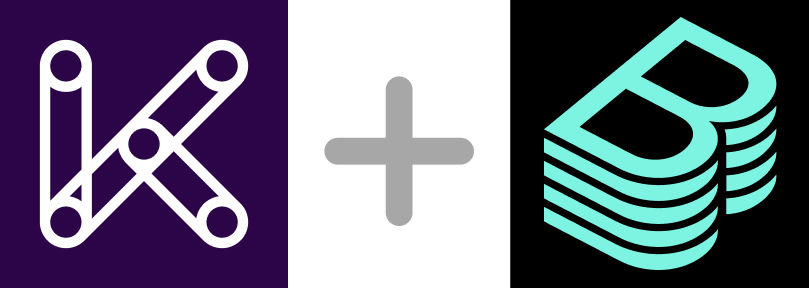
What
Backstage and Kratix both believe that the most powerful platforms must be built by each organisation. While each platform needs to be custom-built, both tools also encourage building on top of community-provided support where possible. Together, the two provide a framework for platform engineers which places user experience front and center.
Backstage is a framework that enables GUIs to be declaratively created with the aim of unifying infrastructure tooling, services, and documentation to produce a stellar developer experience. It's completely un-opinionated and decoupled from how you drive your platform infrastructure.
Kratix enables platform teams to declare platform APIs that orchestrates workloads across your infrastructure. Kratix does not come with a packaged GUI.
Why
This divide between GUI and API makes Backstage and Kratix the perfect package.
-
Decoupled architecture:
GUI architectures shine when their responsibility is limited to the UX experience. Rather than define your platform orchestartation in Backstage directly, you can have Backstage call the Kratix API which provides easier portability across GUIs, while still supporting the experience of more CLI-driven users. Plus, decoupling enables easier refactoring of platfom implementation due to stable API definitions.
-
Auto-populated GUI:
Backstage GUIs must be declared, which is toil for the platform. Kratix can reduce this toil by integrating Promises with Backstage by default. In addition, these GUIs can diverge from platform offerings if they are managed separately from the backend implementations. Promises that define the API and the Backstage GUI at the same time provide automatic support for iterations on your platform's offerings.
How
Integrating Backstage with Kratix is simple. Point Backstage at the Kratix platform cluster, and that's it. Kratix will then build the Backstage views as Promises are loaded into Kratix, and Resources are requested by users of the platform.
With Kratix, you get declarative UIs by default:
-
The Backstage Catalog is automatically populated when Kratix Promises are applied.
-
Templates for Promises are automatically created when Promises are loaded. This provides consumers of the platform with a simple, predictable UX to create Resources from the Promises they require. This could be entire paved-path environments, or simply instances of services developers need. See our selection of Promises on our Marketplace.
-
Due to Kratix's powerful GitOps abstractions, the Backstage configuration data lives outside of Backstage, leaving your Kratix-driven Backstage ephemeral in nature. If your Backstage dies, no problem: redeploy it and your views will automatically be brought back to life by Kratix.
Setting up Kratix with Backstage
Backstage supports reading objects from S3-compatible blob stores. Kratix also supports writing to them.
To set up this integration, you'll need to create a BucketStateStore and a Destination which points to the directory that Backstage is configured to watch.
For example, first create a BucketStateStore for Backstage to use:
apiVersion: platform.kratix.io/v1alpha1
kind: BucketStateStore
metadata:
name: backstage
spec:
bucketName: kratix
endpoint: s3.amazonaws.com
insecure: false
path: backstage/
secretRef:
name: s3-credentials
namespace: default
And a backstage Destination in Kratix to enable Promises to write to the state store:
apiVersion: platform.kratix.io/v1alpha1
kind: Destination
metadata:
labels:
environment: backstage
name: backstage
spec:
stateStoreRef:
kind: BucketStateStore
name: backstage
At this point, the Kratix half of the partnership is set up: we have a state store, and we can write to it. We now need to configure Backstage to read from this state store.
To do this, you can update your Backstage configuration as follows:
integrations:
awsS3:
- endpoint: "http://s3.amazonaws.com"
s3ForcePathStyle: true
accessKeyId: ${AWS_ACCESS_KEY_ID}
secretAccessKey: ${AWS_SECRET_ACCESS_KEY}
catalog:
providers:
awsS3:
kratix-bucket:
bucketName: kratix
prefix: backstage/
region: us-east-2
schedule:
frequency: { minutes: 1 }
timeout: { seconds: 20 }
Backstage is now configured to load any Backstage documents, such as templates and components, which Kratix has written to the state store.
Create Backstage Resources with Kratix
Kratix workflows allow Promise authors to define pipelines that run at various points in the lifecycle of a Resource or Promise. These workflows can output documents of any type, and a single workflow can schedule to multiple destinations.
This powerful combination enables Promise authors to output many distinct types of resource to its own destination, all in a single workflow. In this case, we're writing both Kubernetes manifests and Backstage components and templates, ensuring that the latter are only picked up by Backstage.
The Promise Configure workflow can be used to output a component and template for the Promise at installation time, and then the Resource Configure workflow can output a component to describe what has been provisioned. The Kafka Promise in our Marketplace demonstrates this.
The Promise Configure workflow for Kafka outputs the Kafka operator for deployment to a Kubernetes cluster (the default scheduling for this Promise) and then outputs a component and template separately for Backstage, specifying the scheduling to ensure it goes to the Backstage destination:
#!/usr/bin/env sh
set -x
# Copy the Operator manifest
cp -r /tmp/transfer/dependencies/* /kratix/output/
# Copy the Backstage resources
cp -r /tmp/transfer/backstage /kratix/output
# Ensure the contents of the /kratix/output/backstage/
# directory go to the Backstage Destination
echo """
- directory: backstage
matchLabels:
environment: backstage
""" >> /kratix/metadata/destination-selectors.yaml
The sample component and template can be found
here.
The Template takes advantage of the
kubernetes-apply Backstage plugin to
kubectl apply the desired resource directly to the Platform cluster. Any plugin can be
used which enables the request to make its way to the Platform cluster; for example,
instead of hitting the cluster directly, it could commit or open a PR to a GitHub
repository that is being used to deploy resources to the Platform cluster via GitOps.
Once Kratix and Backstage are wired up, Backstage will read from the Destination and populate the UI as shown below:
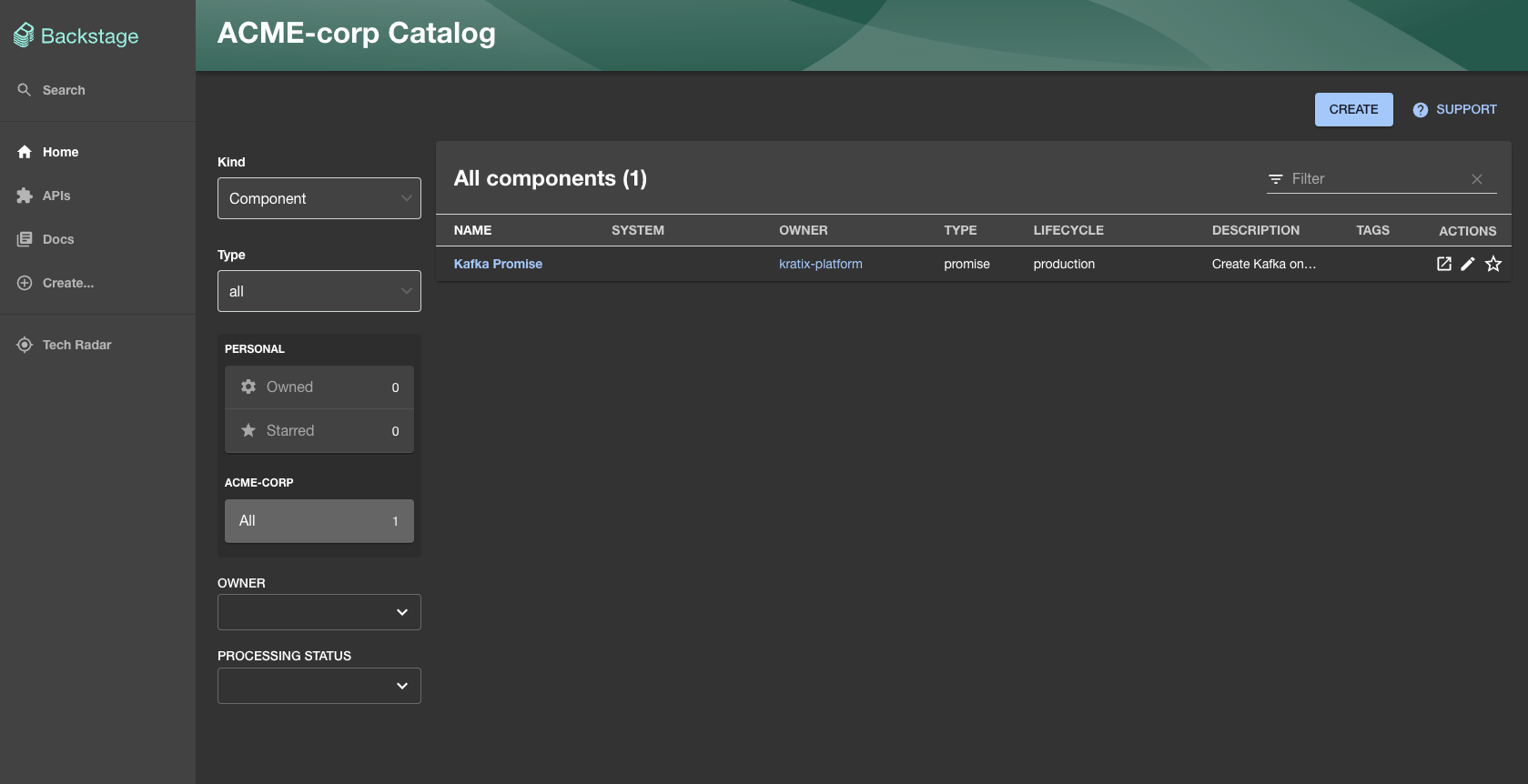
A user can then make a Resource request to Kratix by clicking "Create" in the top right, selecting the Kafka form and filling out the details:
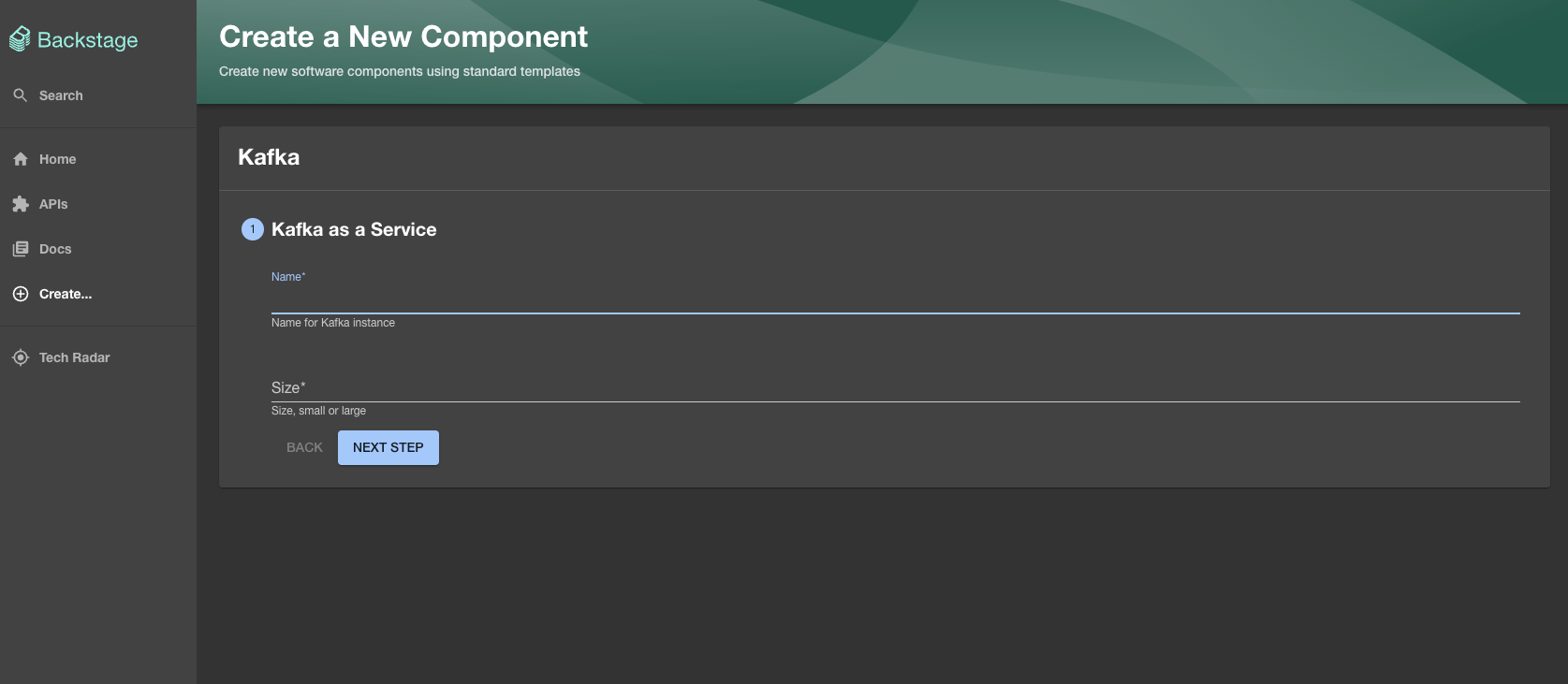
The last step is to ensure that a component in Backstage appears to represent the Resource the user requested. The Kafka Promise achieves this as part of the Resource workflow, as shown below:
#!/usr/bin/env sh
set -eux
# Read current values from the provided resource request
export name="$(yq eval '.metadata.name' /kratix/input/object.yaml)"
...
mkdir -p /kratix/output/backstage/
cat <<EOF > /kratix/output/backstage/component.yaml
apiVersion: backstage.io/v1alpha1
kind: Component
metadata:
name: kafka-${name}
title: "Kafka ${name}"
description: Kafka created via the Promise
annotations:
backstage.io/kubernetes-label-selector: kafka=${name}
links:
- url: https://github.com/syntasso/kratix-marketplace
title: Support
icon: help
spec:
type: service
lifecycle: production
owner: kratix-worker
dependsOn:
- component:default/kafka
providesApis:
- kafka-promise-api
EOF
echo """
- directory: backstage
matchLabels:
environment: backstage
""" >> /kratix/metadata/destination-selectors.yaml
This results in the instance being displayed in Backstage:
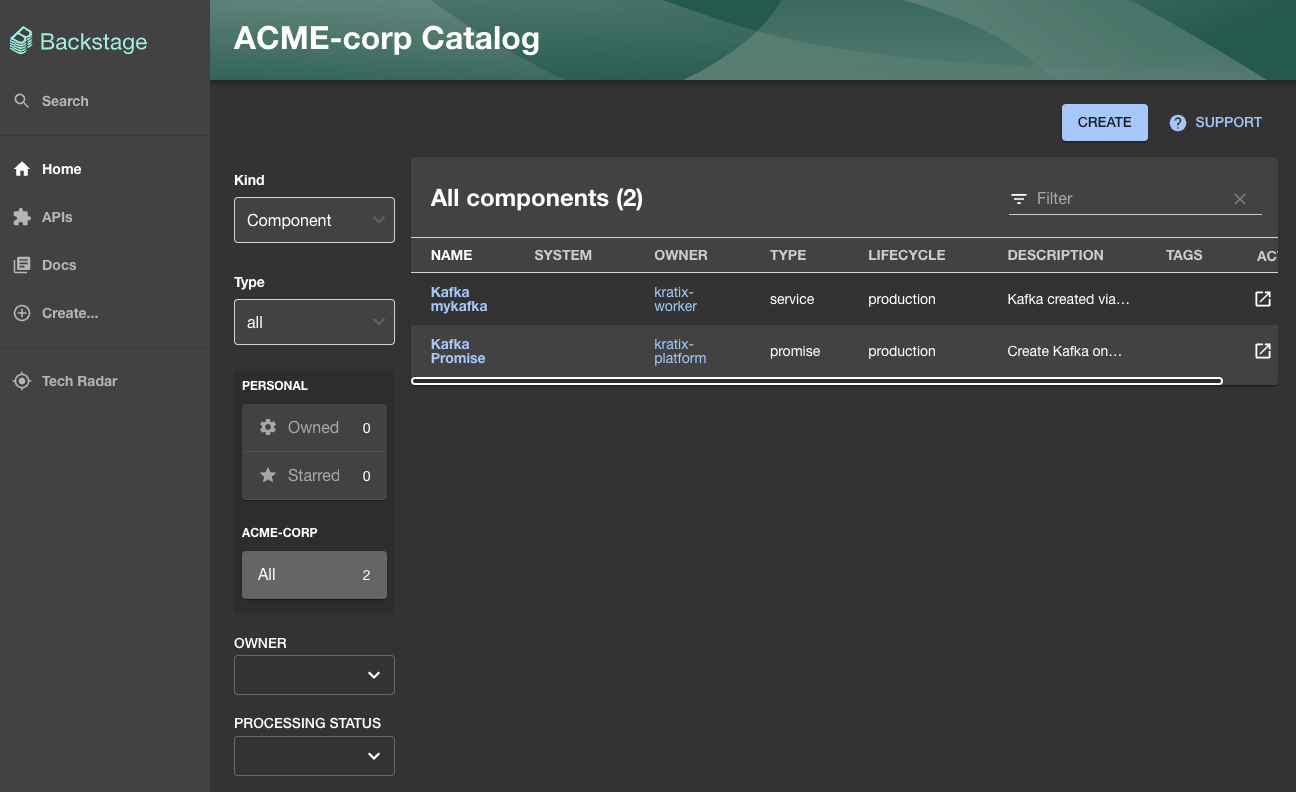
Support
Having difficulties with Backstage and Kratix? Get in touch with us at feedback@syntasso.io or open a GitHub Issue.